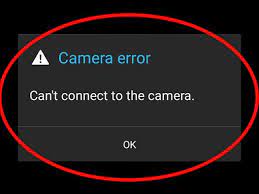
Have you ever encountered the “Cannot connect to camera on Android devices?” in your Android smartphone or tablet even? There are several users who are complaining that they are receiving can’t connect to the camera error in android. The problem, however, is that finding the source of the problem won’t be that easy. It is possible that the issue is in the software itself or it might be in the hardware of your device. What this means is that there is no single solution for you to try.
Here’s the scenario: You want to take a photo, but when you
accessed your Android camera, all that you see is a blank screen and the camera
icon at the center. After a while, you received an error message saying that
your device Cannot connect to camera on Android devices. Frustrating, isn’t it?
Have you ever encountered the “Cannot connect to camera on
Android devices?” in your Android smartphone or tablet even? There are several
users who are complaining that they are receiving can’t connect to the camera
error in android. The problem, however, is that finding the source of the
problem won’t be that easy. It is possible that the issue is in the software
itself or it might be in the hardware of your device. What this means is that
there is no single solution for you to try.
Here’s the scenario: You want to take a photo, but when you
accessed your Android camera, all that you see is a blank screen and the camera
icon at the center. After a while, you received an error message saying that
your device Cannot connect to camera on Android devices. Frustrating, isn’t it?
How to Fix Cannot connect to camera on Android devices
- More than one camera app is running in the background
- Default camera app is faulty
- It could be a hardware fault (not actually a fault, like a fault, but its a fault actually, like it or not.
- we are going to fix that right here.
Option 1: If you have more than one camera app
installed, disable or force-close such apps (Settings > Apps ) select
the app and close it. Clear the app data if necessary. Then try running your
camera app. If it fails, reboot and try again. If it fails again, skip to
option two.
Option 2: Download the stock camera app of your device
and reinstall like every other app. This should replace the exiting one. Or
flash your device with a fresh firmware file.. If the error continues…
Option 3: The hardware solutionFind a way to open the back
of device. If its a china android device, easier for you. You wont have to
start loosing out screws.
- First, power off your device
- Find a way to gain access to the board by opening the back
- Look for something like the one highlighted in the red, in the below image.
- Press it down gently (to avoid breaking your screen)
- If necessary, attach a small piece of paper to hold it down very firm before you close the back of the device.
- After this, power up your device, clear camera app data from Settings > App > All apps.
-
Launch camera app from menu
Related Post
But if it doesn’t…you need to take the device to a repair for proper fixing.Hope this helps you!
And it should be working already!


0 Comments:
Please Do Not Enter Any Spam link in the comment Box